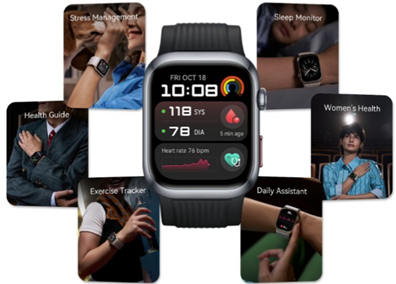Let the VTuber model wink! What is the mechanism to set your favorite facial expression to VRM?
- 1365
- 98
Let the VTuber model wink! What is the mechanism to set your favorite facial expression to VRM?
- By huaweicomputers
- 28/04/2022
Facial expression and shape key
The VRM model uses a function called "Blend shape" for switching facial expressions and animation.
This is one of the functions of "Unity" (creating environment application such as games) used in VRM application, and it remembers the position of the vertex in the state where a certain shape is deformed without using bones. You can operate it.
Blender has a similar "shape key" feature, which is used to replace it when importing a VRM.
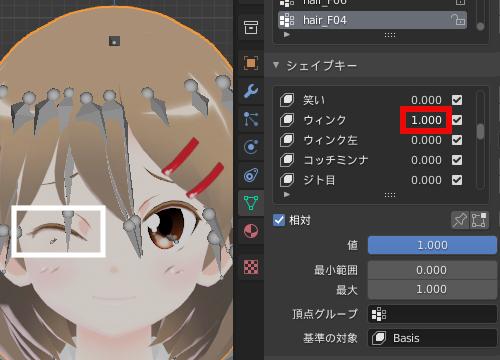
Well, it would be faster to actually see it in a sample file than to write various things.
By the way, in the sample file, the "character" object is already selected, and the screen is also a bust shot as shown in the figure below. If you do it with your own files, make the same selections and adjust the views.
First, click the icon with the three circles connected by selection at the bottom of the [Property Editor] to set it to [Object Data Properties], and then look at the [▼ Shape Key] panel in it.
[▼ Shape Key] panel of [Object Data Properties]The "Basis" at the top is the basic shape, and the rest are the shape keys of each expression. If you raise the number on the side, it will change to that expression.
Try increasing the number of "trouble" in the shape key to make it a troubled eyebrowYou can scroll the list with the mouse wheel or the scroll bar next to it, so take a look around the center of the list. Then you can see that the shape key named "Wink" already exists.
Try increasing the number as before and make sure you wink. "Wink" should close your right eye and "Wink Left" should close your left eye.
Raise the "wink" to close the right eye (on the left).Note that the troubled eyebrows set earlier are also reflected.After checking, reset the number of each shape key with the [x] (clear shape key) button in the figure.
Reset by clicking the [x] button to the right of the [Relative] check box